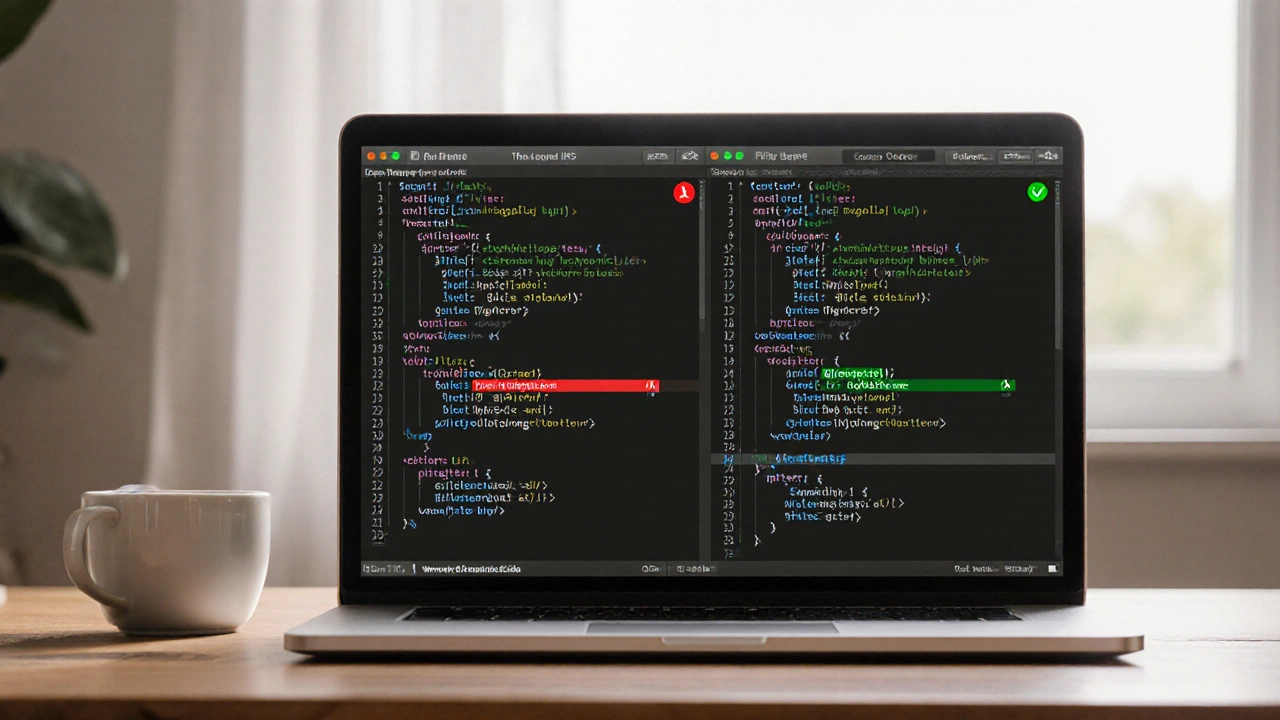Xcode Productivity: Boost Your iOS Development Speed
When you’re building apps for iPhone, iPad, or Mac, Xcode, Apple’s official integrated development environment for macOS. Also known as the go-to tool for Swift and Objective-C developers, it’s not just a code editor—it’s your entire workflow hub. But if you’re stuck clicking through menus, waiting for builds, or losing track of files, you’re not using Xcode the way it was meant to be used. Top iOS devs don’t work harder—they work smarter, and it starts with mastering Xcode’s hidden shortcuts, automation tools, and smart settings.
Swift, Apple’s modern programming language designed for safety and speed. Also known as the language behind most new iOS apps, it’s fast to write, but only if your tools keep up. Xcode’s code completion, live previews, and refactoring tools work best when you pair them with clean project structure and keyboard-driven navigation. You don’t need to memorize every shortcut—just the ones that save you minutes every day. Like pressing Cmd+Shift+O to jump to any file in seconds, or Cmd+Option+P to toggle between interface builder and code without lifting your hands from the keyboard. These aren’t tricks for experts; they’re habits that reduce friction for anyone who codes in Xcode regularly. And it’s not just about typing faster. It’s about reducing mental load. Using snippets for common code patterns, setting up custom build phases to auto-generate files, or enabling automatic code formatting means you spend less time fixing syntax and more time solving real problems.
Developer efficiency, the ability to ship clean, working code with fewer distractions and less wasted time. Also known as coding without burnout, it’s the real goal behind every Xcode tweak. The best developers aren’t the ones who write the most lines—they’re the ones who avoid the traps that slow everyone else down. That means knowing how to use the Debug Navigator to spot memory leaks before they become bugs, or how to set breakpoints that trigger only under specific conditions. It means using the Assistant Editor to view your code and UI side-by-side instead of switching tabs. It means turning off unnecessary plugins that bloat the app and slow startup time. This isn’t theory. It’s what real iOS teams use to ship updates every week without chaos. Below, you’ll find real tips from developers who cut their build times in half, stopped losing track of files, and started enjoying their work again—not because they got a new Mac, but because they learned how to make Xcode work for them.